WordPress User Role Comprehension
Before you create a new user account, it is important to understand all the different user roles WordPress offers. Undefined
Administrator: Accessing the full set of administrative features.
Editor: Can post and edit posts even from other user
Author: Will be able to publish and manage their own articles.
Contributor: However, they can write and manage their own posts, but they cannot make those posts public.
Subscriber: They can only deal with their account.
The awareness of those roles will let you assign the proper permissions for the new users, so the site will always be maintained and secure.
How to Set Up Your WordPress Sites for New Users
Before adding new users, ensure your site is ready: Before adding new users, ensure your site is ready:
Update WordPress: Ensure that your WordPress install is at its most recent version to take advantage of improved security features.
Review Plugins: Check all plugins compatibility with the latest WordPress version.
Backup Your Site: Regular backups help to save your data in an event of system failure.
Sign up and create a new account.
Log in to Your WordPress Admin Dashboard: Log in to Your WordPress Admin Dashboard: Navigate to yoursite. com/wp-admin and log in.
Navigate to Users > Add New:Navigate to Users > Add New:
In the left menu, **hover over Users** and click **Add New**
Fill Out the User Information: Fill Out the User Information:
Username: Select an option that nobody else would use.
Email: Please enter the registered e-mail address.
First Name & Last Name: However, an added recommended suggestion in order to maintain clarity.
Website: Optional consumer’s website field (can be input by the user).
Password: Come out with either a strong password or make one to be on the safe side.
Send User Notification: Strick this checkbox for giving the new user an email about her/his account.
Role: From the list, choose the user role that looks appropriate.
Click “Add New User”:
You just need to fill in those fields and then click the “Add New User” button to build an account.
Managing User Permissions
Give user permissions to work with who or what you need, to keep website safe and running. After creating a user account, you can:After creating a user account, you can:
Edit User Roles: Search Users > All Users, locate the user and click “Edit”. Switch the role matching the requirements.
Customize Capabilities: Use plugins like “User Role Editor” to assign the appropriate role to every function that can be done.
Customizing User Profiles
While customization can be a beneficial feature for some, it can also negatively impact user retention. As an admin, you can:As an admin, you can:
Edit Profile Information: Move to Users > All Users, click “Edit” next to the user you want to edit and then choose the user information to be upgraded.
Add Profile Pictures: Employ the plugins like “WP User Avatar” so that the users are able to send a small picture as their profile picture.
Functionalities like User Registration on Your Site Enable
If you want to allow users to register themselves, follow these steps: If you want to allow users to register themselves, follow these steps:
Enable Registration:
Go to Settings > General. Menus.
Choose the appropriate box for “Open Access (anyone can register)”.
Set Default User Role:
In the same section, use the dropdown menu to select whether new users will be created with the normal role or the administrative role in the “New User Default Role”.
Create a Registration Page:
Using a plugin such as “WPForms” or “User Registration” for manipulating a custom registration form has been another procurement of the website.
Through Plugins we can ensure the convenience of handling user activities and control them.
Several plugins can enhance user management on your WordPress site: Several plugins can enhance user management on your WordPress site:
User Role Editor: Assume role and capacity.
WPForms: Develop client-tailored registration forms.
Profile Builder: Allow users to edit their profiles using the front end of the website.
Members: Control access to a variety of positions using role and permission administration.
User Management Best Practice
Strong Passwords: Encourage passwording for all user accounts titles.
Regular Audits: Don’t forget to check user roles and roles on a regular basis.
Limit Admin Accounts: Successfully minimize the number of admin accounts to eliminate safety risks.
Two-Factor Authentication: Also, 2FA is a good option for enhanced security.
Troubleshooting Common Issues
Common issues when managing users include:Common issues when managing users include:
Forgotten Passwords: Prompt users to use the “Lost your password?” link that can be found on the logon page.
Permission Errors: Make sure that the role or capacity of an end user has been professionally verified.
User Not Receiving Emails: See if WordPress can deliver e-mails and, meanwhile, check your spam box.
Conclusion
Frequently Asked Questions
WordPress offers several user roles, each with its own set of capabilities:WordPress offers several user roles, each with its own set of capabilities:
Administrator: Registration becomes access to all features.
Editor: Has the capacity to post a write-up, along with those of other users.
Author: Fact that people are allowed to publish even their own content too.
Contributor: Will be able to put down own posts but not thing about posting.
Subscriber: Each and every thing needs to be taken care of and managed by oneself.
To create a new user account:To create a new user account:
Go to your WordPress control panel site.
Turn to Users >Add New.
Fill out the user data form with the fields such as username, email, and role.
Then click on "+ New User" icon to finish the process.
Yes, you can customize user roles by installing a plugin like "User Role Editor". Such a plugin allows you to control capabilities on the account level providing possibility of differentiating user roles.
To enable user registration:
- Go to "Settings-General" on your phone.
- Just put a tick next to "Many enter the election. "
- Choose "New User Default Role" from the default role to be applied to the newly created users from the dropdown.
By clicking "Lost your password?" link users will be able to reset their passwords from the login page. The officials will send an email to the user with the directions on how to reset their password.
To enhance security:
- Instruct users to have solid passwords for all their accounts.
- Implement two-factor authentication (2FA).
- Frequently revise the user roles and permissions granted to individuals.
- Enable only a specified number of administrator accounts.
Several plugins can enhance user management:Several plugins can enhance user management:
User Role Editor: Set different roles and set capabilities.
WPForms: Have a custom registration form created.
Profile Builder: Enable users to modiffy their profile from the front end.
Members: Ensure a comprehensive access and role assignment management scheme.
If a user encounters permission errors:If a user encounters permission errors:
- Find out if they are qualified to log in and what role they are supposed to have.
- Check for the lack of conflicts with other plugins.
- You can adjust the settings by using a plugin called "User Role Editor" to enable the users to log in accordingly.
A caregiver’s physical health can also be affected by the demands of their role. Caring for a loved one can lead to sleep deprivation, physical tiredness, and increased stress levels. This can result in a weakened immune system, making the caregiver more susceptible to illnesses. Moreover, the emotional stress associated with this role
- Click on Users > All Users.
- Select "Edit" using the icon at the side of the user.
- Enter into their profile and save the updates.
If a new user isn't receiving their account email:If a new user isn't receiving their account email:
- Make sure that the emailing facility is available in your WordPress site (check the email settings).
- Tell them to look in their junk or spam folders.
- A solution may be to employ SMTP plugin that will promote better email deliverability.
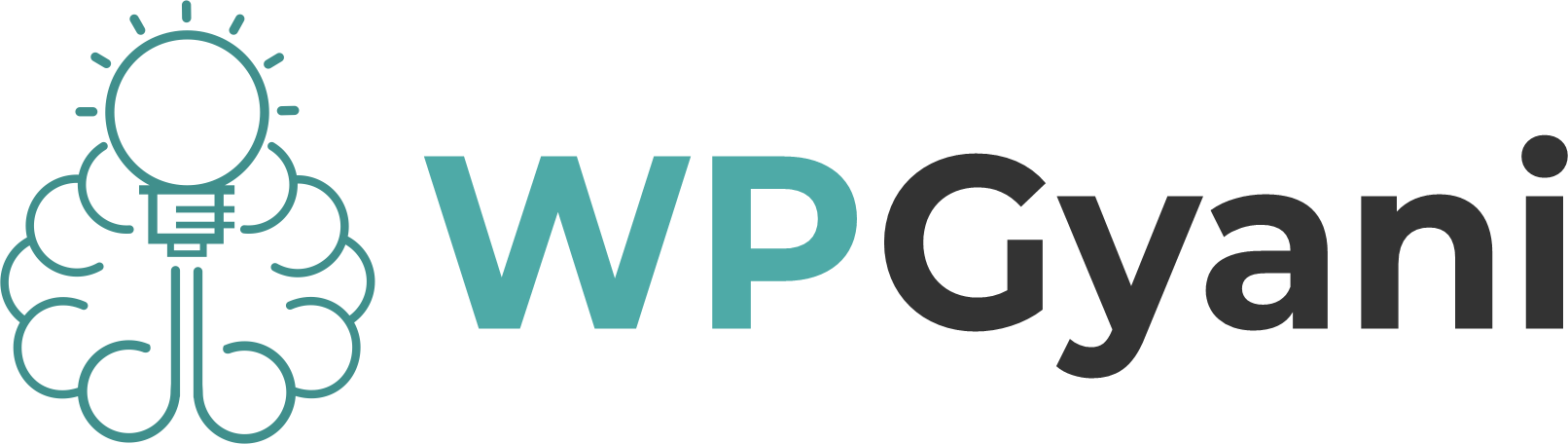








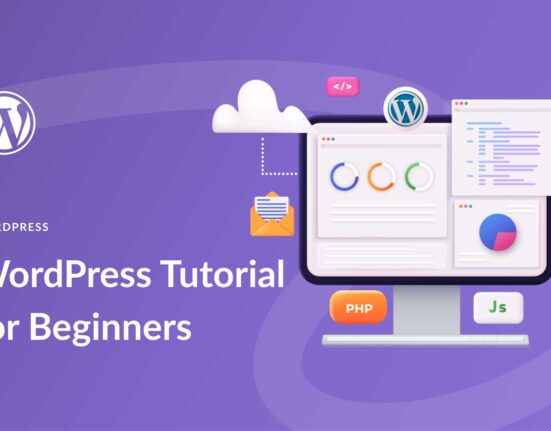
Leave feedback about this