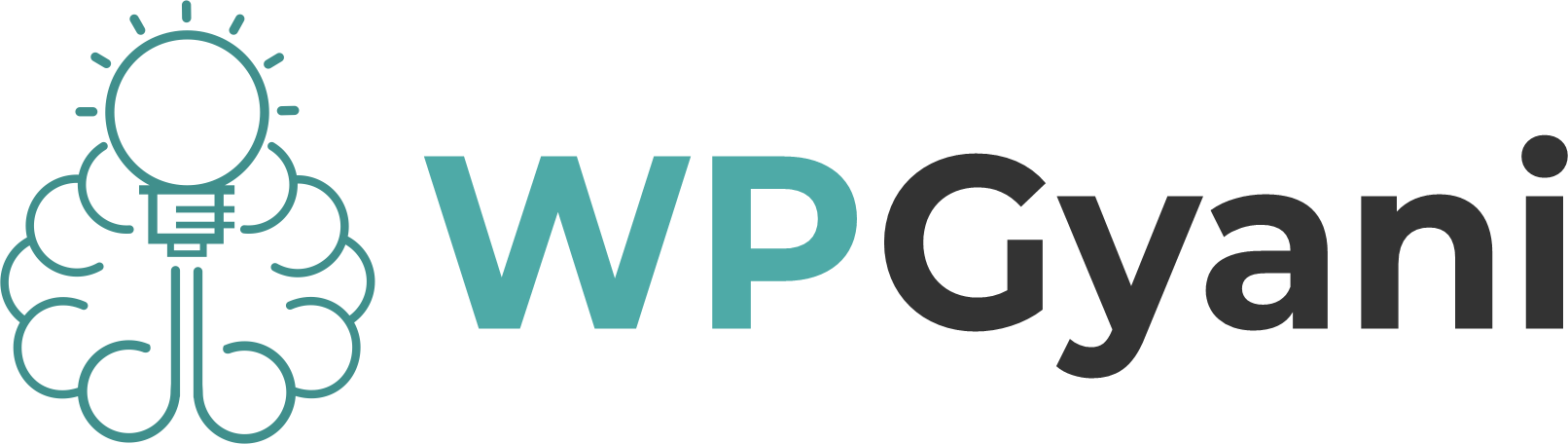Step To Remove Powered by WordPress from Your Website Footer
Welcome to our latest blog post, where we’ll be tackling one of the most common design challenges faced by WordPress users: how to remove the “Powered by WordPress” message from your website footer. While this may seem like a small detail, it can make a big impact on the overall look and professionalism of your site. In this step-by-step guide, we’ll show you exactly how to get rid of that pesky attribution once and for all, so that you can take full control over your online brand and create a seamless user experience for your visitors. Let’s get started! When it comes to WordPress themes, many developers choose to include a footer area that displays the ‘Powered by WordPress’ disclaimer. While this may be great for software developers, businesses and individuals who want a professional-looking website may find it off-putting. Not only does it indicate to potential hackers that your site is running on WordPress, but it also encourages visitors to click away from your site by linking to an external page. Additionally, leaving the default login URL in place can make your site more vulnerable to hacking attempts. By removing the WordPress footer credits from your website, you not only improve its appearance but also increase its security and reduce bounce rates. Ultimately, taking control of every aspect of your website’s design helps ensure that you’re presenting yourself or business exactly how you want online with no unnecessary distractions or vulnerabilities. This is a common question that many website owners and bloggers ask. Well, the answer is simple – it is perfectly legal to do so. You see, WordPress is an open-source platform that operates under the GPL license. This means that users have the freedom to use, modify, and even distribute WordPress to others without any legal restrictions. In fact, every plugin or theme available on the official WordPress directory follows the same licensing guidelines as well. So if you’re running a business website or blog and don’t wish to display powered by WordPress footer credits anymore, rest assured knowing that you can legally make changes accordingly.” The most recent WordPress version introduced the block site editor, which lets you edit the footer with ease, including removing the “Powered by WordPress” message. Navigate to Appearance -> Editor. Once you are in the editor interface, you’ll see the Home page template. Click the block for the credit text to display the block toolbar. Exit the editor by clicking Save on the top navigation bar. To start, you should check whether the footer credits can be disabled via WordPress’s Theme Customizer: Select Appearance > Customize from WordPress’ left-hand menu. Choose Footer > Bottom bar. Click on the Disable Footer Credits checkbox if appears. Click Publish to save your changes. Check any section labeled Footer settings, Copyright area, or Copyright text if the Theme Customizer doesn’t have a Disable Footer Credits checkbox, as these often contain settings that can be used to edit the footer or even disable it entirely. It is also possible to delete or customize your website’s footer credit with a WordPress plugin, which works with a wide variety of themes. After installing the Remove “Powered by WordPress” plugin, head to the WordPress theme customizer and click on Theme Options. Then, select the box to Remove Powered by WordPress. Using a page builder plugin like Beaver Builder will give you more control over the overall layout, including footer credits. The block editor and Full Site Editing (FSE) can be used to remove the footer disclaimer if you’re using a block theme. In some themes, this won’t work, but it’s a quick and easy way to remove the ‘Powered by’ credit. Go to Appearance » Editor to launch the editor. Click on the ‘Powered by’ disclaimer in your website’s footer. Alternatively, you can delete the disclaimer and replace it with your own content. Once you’re happy with the footer, click on ‘Save.’ Now you’ll see the change live if you visit your site. Aside from removing the drab, generic “Proudly powered by WordPress” footer, there are several other methods you can try. Please contact our friendly support team if you need any help customizing your WordPress website! Making your site unique is satisfying and rewarding, and removes background noise for your visitors, enabling your brand and message to shine.