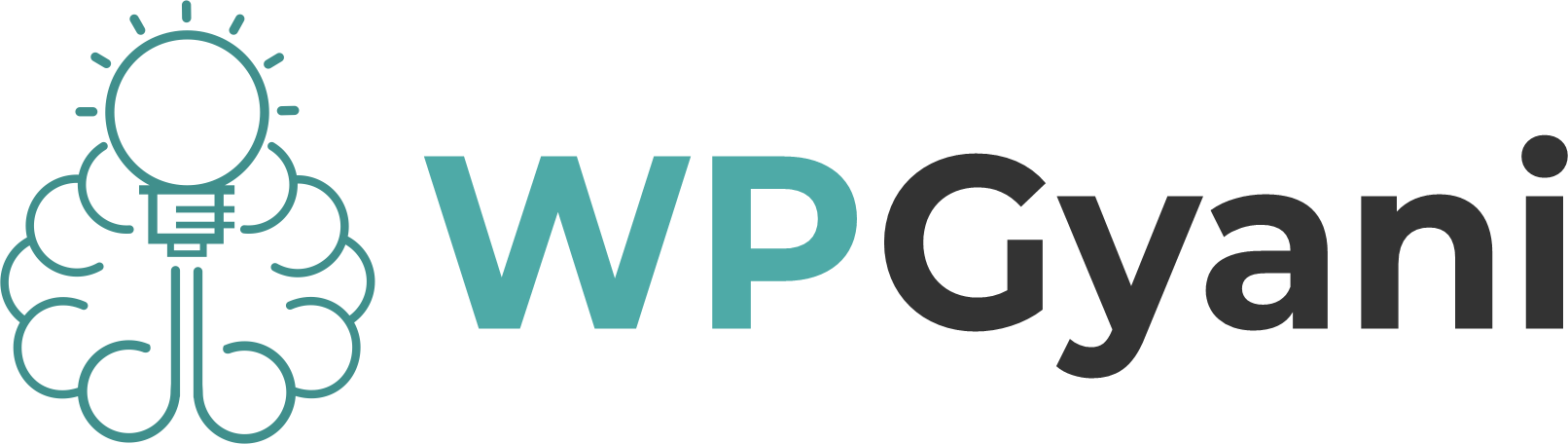How to Maintain an SEO-Friendly Website in WordPress CMS
Maintaining an SEO-friendly website is crucial for ensuring that your site ranks well in search engine results, attracts organic traffic, and provides a great user experience. With its user-friendly interface and extensive customization options, WordPress is a popular choice for creating and maintaining SEO-optimized websites. In this article, we will guide you through the essential steps to keep your WordPress site SEO-friendly. Start with the Right SEO Plugin Importance of SEO Plugins SEO plugins are essential for WordPress websites because they simplify the optimization process. These plugins help you manage critical SEO tasks such as meta tags, sitemaps, breadcrumbs, and more, without needing to touch the code. They also offer actionable insights and suggestions to improve your on-page SEO, making it easier for your content to rank higher in search engine results. Popular SEO Plugins There are several SEO plugins available for WordPress, each with its unique features: Yoast SEO: Perhaps the most popular SEO plugin, Yoast SEO offers a comprehensive set of tools for optimizing your content, managing meta tags, generating XML sitemaps, and much more. It also provides readability analysis to help you write content that’s easy to read and understand. All in One SEO: This plugin offers a robust set of SEO features, including advanced support for eCommerce, local SEO, and schema markup. It’s a great choice for those looking for a powerful yet easy-to-use SEO tool. Rank Math: Known for its user-friendly interface, Rank Math combines the features of several SEO plugins into one, making it an excellent choice for beginners and advanced users alike. Setting Up the Plugin Once you’ve chosen an SEO plugin, it’s essential to set it up correctly: Install and Activate the Plugin: Go to your WordPress dashboard, navigate to Plugins > Add New, search for your chosen plugin, and click “Install Now.” Once installed, activate the plugin. Configure Basic Settings: Each plugin comes with a setup wizard that guides you through the basic configuration process. Follow the prompts to configure essential settings like site name, meta descriptions, and sitemaps. Optimize Content: Use the plugin’s tools to optimize your existing content. Pay attention to suggestions for improving meta titles, descriptions, and keyword usage. Optimize Your Permalink Structure Importance of Permalinks for SEO Permalinks are the URLs of your website’s pages and posts. A well-structured permalink is crucial for SEO because it helps search engines understand the content of the page. Clear, descriptive URLs are also more likely to be clicked by users. Choosing the Best Permalink Structure WordPress offers several permalink structure options: Plain: Default structure that uses query strings (e.g., ?p=123). Day and Name: Includes the post date and name (e.g., /2024/08/21/sample-post/). Month and Name: Includes the month and name (e.g., /2024/08/sample-post/). Post Name: Uses the post title (e.g., /sample-post/). For most websites, the Post Name structure is the best choice because it’s short, descriptive, and easy for both users and search engines to understand. Customizing Permalinks for Posts When creating new posts, customize your permalinks to include relevant keywords. For example, if you’re writing a post about SEO tips, a permalink like /seo-tips/ is more effective than /post123/. Ensure that the URL is concise and directly related to the content of the post. Also read : Ultimate Guide to WordPress SEO: Tips and Tricks Use SEO-Friendly Themes Role of Themes in SEO Your WordPress theme plays a significant role in your site’s SEO. A poorly coded theme can slow down your site, hinder mobile responsiveness, and negatively impact your rankings. On the other hand, an SEO-friendly theme can enhance your site’s performance and visibility. Features of SEO-Friendly Themes When selecting a theme, look for the following features: Fast Loading: A lightweight theme with clean code ensures faster page load times, which is a crucial ranking factor. Responsive Design: Your theme should be mobile-friendly, as Google prioritizes mobile-first indexing. Clean Code: A well-coded theme is more likely to be free of errors and compatible with SEO plugins. Schema Markup: Some themes come with built-in schema markup, which helps search engines better understand your content. Recommended Themes Here are a few popular SEO-friendly themes: Astra: A lightweight and customizable theme that works well with popular page builders. GeneratePress: Known for its speed and flexibility, GeneratePress is a great choice for those who want a fast-loading site. OceanWP: A multipurpose theme with built-in SEO features and responsive design. Focus on Content Optimization Importance of Quality Content Content is the backbone of SEO. High-quality, relevant content not only engages your audience but also signals to search engines that your site is authoritative and trustworthy. Regularly updating your content and keeping it relevant is essential for maintaining your SEO rankings. Keyword Research and Placement Keyword research is a critical component of content optimization. Use tools like Google Keyword Planner, Ahrefs, or SEMrush to find keywords that your target audience is searching for. Once you’ve identified your keywords, strategically place them in your content, including: Title Tags Meta Descriptions Headings and Subheadings (H1, H2, H3) Introduction and Conclusion Paragraphs Alt Text for Images Meta Titles and Descriptions Meta titles and descriptions are what users see in search engine results. Craft compelling meta titles and descriptions that include your primary keywords. Keep the title under 60 characters and the description under 160 characters to ensure they’re fully displayed in search results. Use of Headings and Subheadings Using headings (H1, H2, H3, etc.) not only makes your content easier to read but also helps search engines understand the structure of your content. Ensure that your primary keyword is included in the H1 tag and that subheadings are used to organize your content logically. Implement Internal Linking Strategy Benefits of Internal Linking Internal linking is the practice of linking to other pages or posts within your website. This strategy helps spread link equity (ranking power) across your site and improves the user experience by guiding visitors to related content. Best Practices for Internal Linking To maximize the benefits of internal linking, follow these best practices: Use Descriptive Anchor