Table of Contents
Understanding WordPress
Choosing a Hosting Provider
Registering a Domain Name
Setting up a Database
Installing WordPress
Many hosting providers offer one-click WordPress installation, making the process fast and simple. If your hosting provider offers this feature, you can typically find it in your control panel under the “auto-installers” or “softaculous” section. Simply select WordPress from the list of available applications, choose the domain where you want to install it, and follow the on-screen instructions to complete the installation process.
Configuring Basic Settings
Choosing a Theme
WordPress offers thousands of free and premium themes that allow you to customize the appearance of your website. You can browse and install WordPress Themes directly from the WordPress admin panel by navigating to the “Appearance” > “Themes” sections. Choose a theme that complements your brand identity and provides the features and design elements you need for your site.
Installing Essential Plugins
Plugins extend the functionality of your WordPress site, allowing you to add features such as contact forms, social media integration, and search engine optimization. Some essential plugins to consider installing include Yoast SEO for improving your site’s search engine visibility, WPForms for creating custom contact forms, and W3 Total Cache for optimizing your site’s performance.
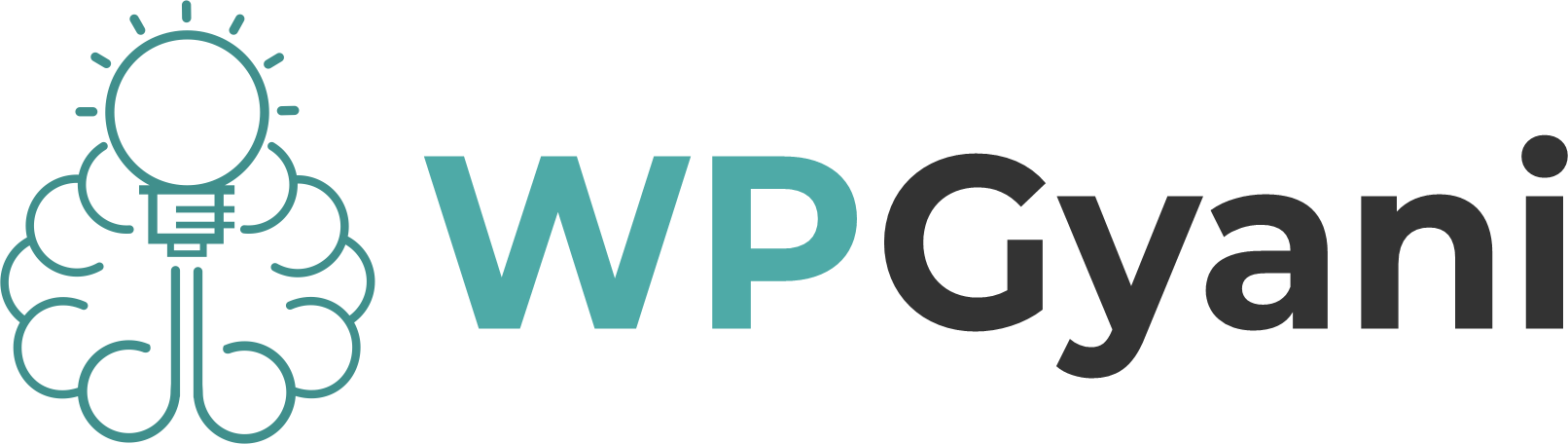











Leave feedback about this