Are you looking to build your website but don’t know where to start? WordPress is a powerful and versatile platform that can help you create a professional-looking website with ease. In this comprehensive tutorial, we’ll guide you through the process of setting up a WordPress site from start to finish. Whether you’re a beginner or an experienced user, you’ll find everything you need to know to get your website up and running in no time.
Table of Contents
Introduction to WordPress
Choose a Domain Name and Hosting Provider
The first step in setting up a WordPress site is to choose a domain name and a hosting provider. Your Domain Name is the web address that people will use to access your site, while your hosting provider is the company that will store your website files and make them accessible on the internet.
Install WordPress
Choose a Theme
Customize Your Site
Add Content
Install Plugins
Optimize for SEO
Search engine optimization (SEO) is crucial for driving traffic to your website and improving your search engine rankings. Fortunately, WordPress makes it easy to optimize your site for SEO with built-in features like customizable permalinks, meta tags, and XML sitemaps. You can also use plugins like Yoast SEO to further optimize your site and track your progress over time.
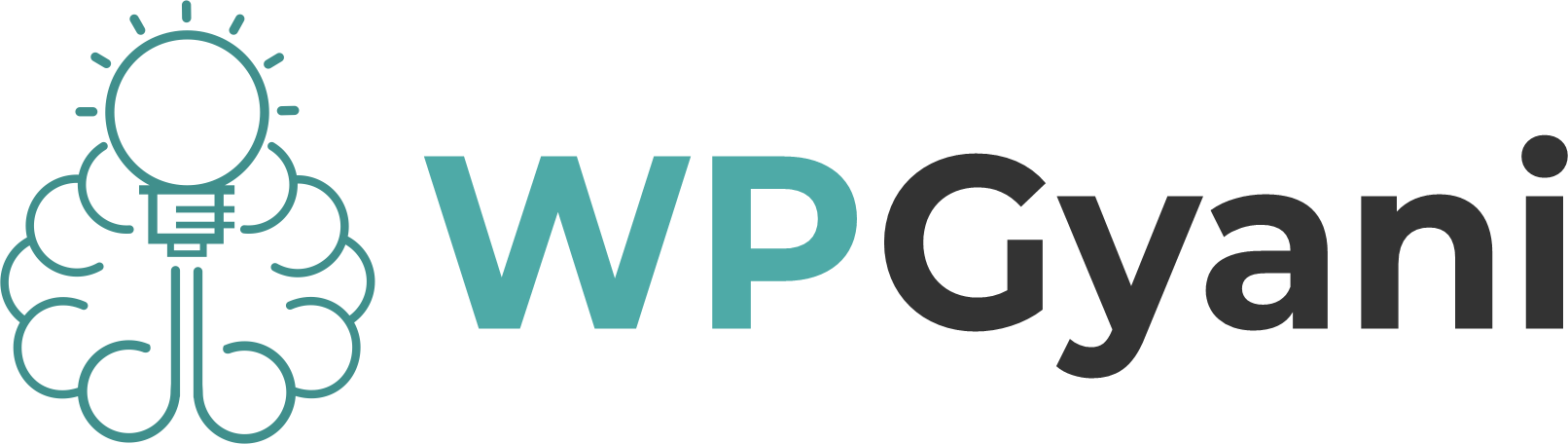









Leave feedback about this