Today’s customer wants speed within the website. A website not only gives a great user experience perspective with good speed but it is also connected with the WP optimization of search engine results.Slow loading speed could increase the bounce rates, less engagement of the users, and therefore less business revenue. In this all-embracing paper, we will understand the need for website speed and various parameters by which it can be measured, and a few of the methods by which WordPress sites could be sped up.
Table of Contents
Understanding Website Speed
What is Website Speed?
Website speed is the amount of time it takes for any website to open and be fully interactive in any web browser. This refers to all the features of a webpage like the texts, images, videos, and other interactive aspects of the webpage. As a result, faster websites are the key to savvy browsing, as well as the means to focus the interest of a user on other pages of your site.
Tools used to measure website speed
To effectively optimize your website, it’s essential to understand the key metrics used to measure website speed:
- Page Load Time: The total amount of time a web page needs to be fully displayed on a device for potential users to be able to interact with.
- Time to First Byte (TTFB): The time taken by the browser to wait and get the first byte of data from the server.
- First Contentful Paint (FCP): The period that elapses between the sending of the first piece of content and its arrival on the screen.
- Largest Contentful Paint (LCP): Just the time required for the largest chunk of content to be displayed on the screen.
- Cumulative Layout Shift (CLS): Based on the structure of the page, a measure of loading disruption, or how much of the page must be scrolled to cover the content.
Diagnosing Speed Issues
One of the primary steps you would need to take before applying optimization methods is to identify the current speed problems of your website. Several tools can help you analyze and identify performance bottlenecks:
Google PageSpeed Insights, GTmetrix, and Pingdom are some of the tools available that we are going to use.
- Google PageSpeed Insights: The data that this tool offers includes the ranking of your site over the two devices; the desktop and the mobile. It advises on how the plan could be better and it quantifies the achievement of a given plan on a scale of 100.
- GTmetrix: GTmetrix gives you insight into the rate of speed and offers a performance report on your site. It also has suggestions for improving the loading time and displaying mostly images.
- Pingdom: True, Pingdom provides site monitoring in real-time from different locations across the globe. It includes information about load time, uptime, and various problem areas concerning performance.
Identifying Common Speed Bottlenecks
Common speed bottlenecks include:
- Large image files: Big images ruin your site because they take a lot of time to load if you do not optimize them.
- Too many HTTP requests: For each object, such as Images, scripts, stylesheets, etc appears on a webpage, an HTTP request needs to be made.
- Render-blocking JavaScript: JavaScript files that prevent a webpage from loading up.
- Unoptimized CSS: The files in question may be made too large, or if not, they may be involuntarily coded poorly and these combine to make the rendering slow.
- Slow server response times: A slow server can also enhance the time it will take to load your site or slow down the time it takes to read your data.
- Excessive use of plugins: The use of too many plugins slows down the response time of a site, and makes it bulky.
Optimizing Your Hosting Environment
The Web hosting environment of your site determines to a large extent how fast your website is. Correct selection of a web host with its location and setting up can bring tremendous improvement in the speed of your site.
Picking the Appropriate Company for Website Hosting
Picking the right host is the first in the process of achieving a fast website. Considering the following factors, choose a hosting provider:
- Server location: Select a provider with whom you will be able to locate data centers in proximity to your audience.
- Server type: Go for one using SSD, which is faster compared with the HDD storage type.
- Scalability: Check whether the provider can manage the website traffic bursts or its development.
Outsourcing to a managed WordPress host has its importance in the following manners:
Managed WordPress hosting is specifically optimized for WordPress sites and offers several benefits:
- Automatic updates: WP updates concerns are managed by the hosting provider and these include updates of the core WordPress, themes, and plugins.
- Optimized performance: Managed hosting environments are designed to positively impact WordPress performance.
- Enhanced security: This generally raises concerns, like strengthened security measures and data backup, within the providers.
- Expert support: How to get help from WordPress experts in case you run into some technical problem.
Factors to be Taken into Account when Employing a CDN
A Content Delivery Network (CDN) can be very helpful when it comes to the loading speed since the content is stored across different servers globally. Benefits of using a CDN include:
- Reduced latency: This means that content is pulled from the nearest server to the user hence reducing their waiting time.
- Increased reliability: CDNs allow for dealing with a large number of hits and workload distribution.
- Enhanced security: Most of the CDNs come with even more advanced features like DDoS protection.
Optimization of WordPress Theme and Plugin
This part of the WritePaper website is mainly organized with the help of themes and plugins, which are inherent parts of WP sites; however, they may influence its performance.
Choosing a Lightweight Theme
A good theme for a speedy website cannot be overemphasized, particularly a lightweight theme. In choosing your theme, consider the following:
- Minimalistic design: Stay away from those kinds of themes that have add-ins and other fancy designs.
- Optimized for speed: Select themes that are particularly selected based on the issues of speedy and effective outcomes.
- Responsive design: The theme you choose as well as the design needs to be optimized for mobile and have a responsive design.
Evaluating Plugin Performance
Plugins behave as applications within the WordPress platform, enabling the addition of more content to your website, but if they are many the website tends to run slowly. To ensure optimal performance:
- Audit your plugins: One should always check the list of plugins and delete those that are not useful and have not been used in a very long time.
- Check plugin performance: There is availability of Query Monitor to help in profiling and be able to locate slow plugins.
- Opt for quality: Stick to high-quality and reliable developed plug-ins.
Avoiding Plugin Bloat
There is plugin slowness when you have many plugins or the ones you have been coded badly. To avoid plugin bloat:
- Limit plugin usage: It is wise that you install only those plugins that are mandatory for the functionality of your site.
- Combine functionality: As a result, there is a need to use plugins that have many features as this will help to minimize the number of plugins.
- Regular maintenance: Below are the plugins that should be updated frequently are: Some of the steps that should be taken are: The unwanted plugins must be uninstalled.
Image Optimization
More to the point, images are important components of every website, but large images that might not have been optimized for web use, can substantially slow down the site. It also can be seen that it is possible to make appropriate optimizations of the images themselves to improve the overall performance without the loss of quality.
Importance of Image Compression
Image compression is a kind of data compression in which the images can be made to occupy smaller sizes in files without necessarily losing their qualities. It aids in speeding up the time taken to load specific objects and the overall enhancement of performance. In the case of images, the compressed images imply the fact that they occupy less space and thus enhance the speed of the website.
Image Optimization Tools and Plugins
Several tools and plugins can help you optimize images for your WordPress site:
- Smush: A very famous plugin that mainly optimizes images by providing the possibility to compress them and uses other functions such as lazy loading.
- ShortPixel: One of the most effective plugins that can be used to manage and optimize images for any format and multiple selected images at once.
- Imagify: Output factors that include an easy-to-use plugin that arranges images and offers various compression abilities.
Using Appropriate Image Formats
Choosing the right image format can also impact performance:
- JPEG: Proper for the picture or any object that has many colors on it. It provides moderate quality at lower file sizes.
- PNG: Most suitable for images with layers and low complexity of the artwork. It offers better quality, but the files that are created are much bigger than the JPEG ones.
- WebP: A current format that has better compression, and quality than JPEG and PNG formats. Officially, it is supported by most modern web browsers.
Caching Solutions
One of the most influential strategies to increase the speed of a website would have to be caching. It contains copies of the files of your site, thus the server load is alleviated and the load time for the second-time visitor is fast.
How Caching Works
Caching is a technology whereby static copies of your site pages and content are stored in memory. When a user reaches your site, it loads from the cached version. Accordingly, the need to start building a page all over is very minimal, or probably none. In its turn, this reduces server loads and speeds up the loading of pages.
Setting Up Browser Caching
Browser caching saves the retrieved HTML files alongside other static content, such as images, CSS, and JavaScript files, in the user’s browser. This helps the browser to open the other files related to it from the local cache the next time the site is opened thus saving time. To set up browser caching:
- Edit your .htaccess file: Add caching rules to specify how long some categories of files should be cached.
- Use a caching plugin: There are plugins, like W3 Total Cache and WP Super Cache, that can set up the browser caching for you.
Plugins for Caching
You’ll find various plugins that will help in enabling caching on your WordPress site:
- W3 Total Cache: A robust caching plugin, which supports the general caching of base page, browser cache, and database cache.
- WP Super Cache: This is a convenient plugin that creates static. HTML files for your website to minimize the load of a server.
- Cache Enabler:A simple caching plugin creating static copies of your pages and posts with the option to work with WebP images.
Minification and Concatenation
Combining and concatenation is a method applied to make CSS and JavaScript files load faster by including fewer files.
What does it mean to Minify and Concatenate?
- Minification: The process of optimizing the given set of CSS, JavaScript, and HTML files by stripping off all the white space characters as well as comments.
- Concatenation: Server-side concatenation is a technique of merging many CSS and JavaScript files into one file thereby minimizing the number of HTTP requests.
Software Tools and Plugins for Automation of the Process
Several tools and plugins can help you minify and concatenate files:
- Autoptimize: It is a plugin that is widely used to minimize and combine CSS, JavaScript, and HTML documents. It also supports Lazy loading and Image optimization.
- WP Rocket: One of them is a paid caching plugin that additionally offers such options as minification and concatenation, as well as other activities aimed at improving performance.
- Better WordPress Minify: A plugin may be to minify CSS and JavaScript files and has the facility to load these CSS and JavaScript files conditionally.
Database Optimization
It means that the database required to bolster a quick WordPress site must be neat and optimized. Your database will gradually be filled with unnecessary information like revisions to the post, spam comments, and temporary options of the theme, which will affect the speed of your site.
Regular Database Cleaning
Database cleaning is beneficial for optimizing the performance and elimination of unneeded records. Consider performing the following tasks:
- Delete post revisions: Delete revisions of posts and pages that are no longer required in any previous versions of the WordPress site.
- Clean up spam comments: Clear actual spam and comments that did not go through the approval process with your database.
- Remove transients: Empty evident direct caching that is a temporary option used by plugins and themes.
Plugins for Database Optimization
Several plugins can help you optimize and clean your database:
- WP-Optimize: An all-in-one plugin that clears up your database, optimizes your images, and caches your site.
- Advanced Database Cleaner: A plugin that finds out and deletes unwanted data of WordPress like post revisions, scheduled, and auto-save drafts, spam comments, etc.
- Optimize Database after Deleting Revisions: A plugin that removes post revisions that you probably haven’t seen for ages and cleans up your tables.
Content Delivery Network (CDN) Integration
Another solution that can enhance your site’s speed is a Content Delivery Network (CDN) – it provides distributed servers all over the world.
What is a CDN?
A CDN is a system of dispersed servers that work together to help deliver website content to clients. It stores and sends the content from the HTTP server as near the user as possible and decreases the delay time.
Advantages of a CDN
- Reduced latency: Caches are stored from a server closest to the user, hence, decreasing the time taken to load the content.
- Increased reliability: CDNs can therefore ease the pressure of high traffic on a website, and also help minimize the burden on servers.
- Enhanced security: Several CDNs have extra security features like DDoS for more secure Content Delivery.
Some of the most common CDN providers and setup
Several popular CDN providers can help you improve your site’s speed:
- Cloudflare: An example of this is Cloudflare which is one of the most popular CDNs that provide free services and pay for more functionality.
- MaxCDN: A fast and optimized CDN that can be integrated into different platforms and can handle a variety of content.
- KeyCDN: An inexpensive CDN that uses the tiered pricing option for services and is compatible with different content formats.
To set up a CDN, you typically need to:
- Sign up for a CDN provider: Select a CDN service provider and register for a CDN provider’s service.
- Configure your CDN settings: Select the provider by completing the fields according to the provider’s instructions and add a domain, configure DNS records.
- Integrate your CDN with WordPress: W3 Total Cache, WP Super Cache or a plugin from a CDN provider should be used to configure the WordPress site to work with the CDN.
Advanced Techniques
For further optimization, additional complex techniques involving optimization of the loading time and other indicators should be used.
Lazy Loading for Images and Videos
Lazy loading is a technique in which images and videos that a page does not require immediately are only loaded as and when they are needed. To implement lazy loading:
- Use a plugin: Lazy Loading can be configured in plugins like Lazy Load by WP Rocket or Smush for the images and videos.
- Manually add lazy loading attributes: Use loading= ”lazy” in images and videos you use in your HTML code.
Deferring JavaScript Parsing
Parsing can be done later, allowing the rest of the element to load before JavaScript and thus enhancing the time taken in loading a page. To defer JavaScript parsing:
- Use a plugin: Some tools such as Autoptimize or WP Rocket can help defer the parsing of JavaScript.
- Manually add defer attributes: The defer attribute should be added to your JavaScript tags in the HTML.
Removing Query Strings from Static Resources
The query strings such as in CSS and javascript files ending with numbers forbid caching and slow down your website. To remove query strings:
- Use a plugin: Other plugins such as Remove Query Strings From Static Resources or WP Rocket can even do it for you.
- Manually modify your code: The second suggestion is similar to removing query strings from your CSS and JavaScript files in your code.
Monitoring and Maintenance
It is significant to monitor and service a WordPress site for it to remain fast and optimized.
Regular Speed Testing
Enjoy happy hours of speed tests and keep a check on your site performance to make improvements. You can use analytic tools like Google PageSpeed Insights, GTmetrix, and Pingdom to find out the speed and performance of your site.
Keeping WordPress and Plugins Up to Date
Consistently update WordPress, themes, and plugins since updates resolve bugs and known security vulnerabilities. Old software is usually full of bugs, which translate to vulnerabilities and your site will take a long time when process information.
Ongoing Optimization Practices
Implement ongoing optimization practices to maintain your site’s performance:
- Regularly clean your database: To clean up your database, there are tools called plugins that can be installed and regularly used to clean such things as WP-Optimize.
- Audit your plugins: In regards to the plugins, one should check them periodically and remove the ones that are not necessary to improve performance.
- Optimize images: It must be ensured that new images to be incorporated can quickly load as the website’s images load very fast.
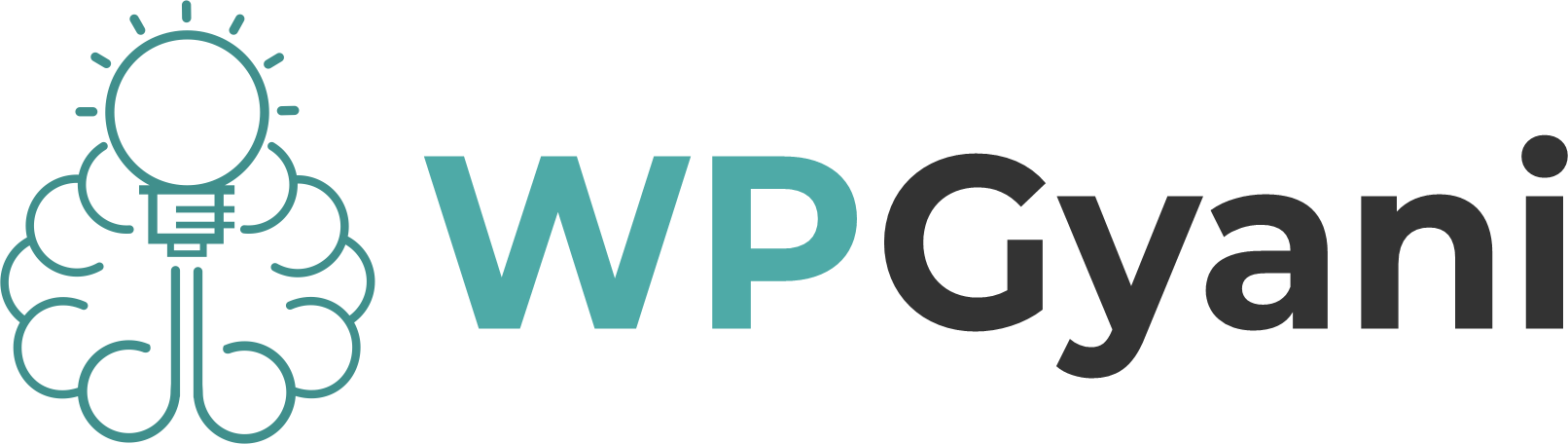






Leave feedback about this