Is your WordPress website giving you a headache? There’s nothing worse than feeling stuck and frustrated with technical difficulties. But don’t get panic, because we are here to help! In this blog post, we will be sharing quick fixes that will get your WordPress website up and running again in no time. From troubleshooting common errors to optimizing your site for speed, these solutions are easy to implement and will have you back on track in just a few clicks. So let’s dive in and crack those annoying problems together!
Causes of Website Downtime
Websites can go down for a variety of reasons, some more common than others. In this post, we’ll cover some of the most common causes of website downtime and offer tips on how to fix them quickly.
Your WordPress Site isn’t Up-to-Date
Keeping your WordPress site up-to-date is one of the most important things you can do to ensure that it stays online and running smoothly. Not only do updates occasionally fix security issues or add new features, but they also make your site faster and more efficient overall.
To update your WordPress site:
Log into your website’s admin area. Click on “Themes” in the left nav bar. Select the theme you want to update from the list on the right side of the screen. On the Theme Options page, under “Update Options,” click on “Update Now.”
Follow the directions on the screen to complete the update process.
You’re Running Out Of Bandwidth Or Storage Space
If your website is using too much bandwidth or storage space, it can get blocked by your ISP or server provider due to heavy traffic or large files respectively. This can cause a temporary lapse in service for your website, which you can try to address by either reducing traffic or consolidating files onto fewer servers.
To reduce bandwidth usage: Lowering image quality settings on posts and pages (especially those with high-resolution images) Can reduce image file size without sacrificing.
How to Troubleshoot WordPress Website Issues
If you’re having trouble with your WordPress website, there are a few quick troubleshooting tips you can try. First, make sure your website is up-to-date. Check for recent updates and install them if necessary. Next, check to see if there are any errors on the server. Log in to the server and look for messages indicating that something is wrong. Check to see if any files or directories are missing from your website. If so, find and include them in your uploaded files list. If all of these efforts fail to fix the problem, you may need to contact a WordPress expert for assistance.
Fixing Common WordPress Website Problems
If you find that your WordPress website is not performing as it should, there are a few things you can do to fix the problem. Here are some tips on how to fix common WordPress website problems:
Check Your Website’s Settings
First, make sure that your website’s settings are correct. This includes setting up your domain name, hosting provider, and theme settings. If you’re using a third-party plugin or service, be sure to check the plugin’s documentation for instructions on how to set up your website.
Clear Your Cache and Cookies
Next, clear your cache and cookies. This will help restore default settings and reload your site with new content. You can also try clearing your browser cache and cookies to see if that improves performance issues.
Update Your WordPress Theme or Plugin
If you’re using a custom WordPress theme or plugin, make sure that you have the latest version installed. If you don’t have the latest version of either of these items, consider upgrading them. Be sure to read the plugin or theme’s documentation before upgrading in case any changes need to be made before installing the update.
Make sure your WordPress configuration is correct.
WordPress configurations can affect the availability and performance of your website through incorrect file permissions, memory limits, plugins, and themes causing conflicts, server settings, and misconfigured DNS settings.
The best way to avoid these problems is to keep your WordPress installation, themes, and plugins up-to-date, schedule regular maintenance, and keep a backup of your website.
Your account has been hacked.
If you’re serious about website security, you should familiarize yourself with the basics, like creating strong passwords and protecting your admin area. Often, malicious bots try to gain entry with a series of high-frequency attempts and sometimes succeed (hence, the need for strong passwords and protecting your admin area). In such cases and cases of DoS attacks, your hosting provider can help by stepping up to help you stay protected. Collaborate closely and provide them with all the information you have available.
Your website may also be hacked if the bots or hackers succeed in taking control. To check if your website has been hacked, run a Sucuri site check.
Conclusion
WordPress, a well-known content management system, is behind millions of websites across the globe. When things go wrong on a WordPress website, it can be difficult to troubleshoot and fix the issue quickly. This guide provides tips on how to troubleshoot common WordPress problems and fix them quickly. If you are experiencing any issues with your website, read this guide first and then use the steps outlined to resolve the issue as fast as possible!
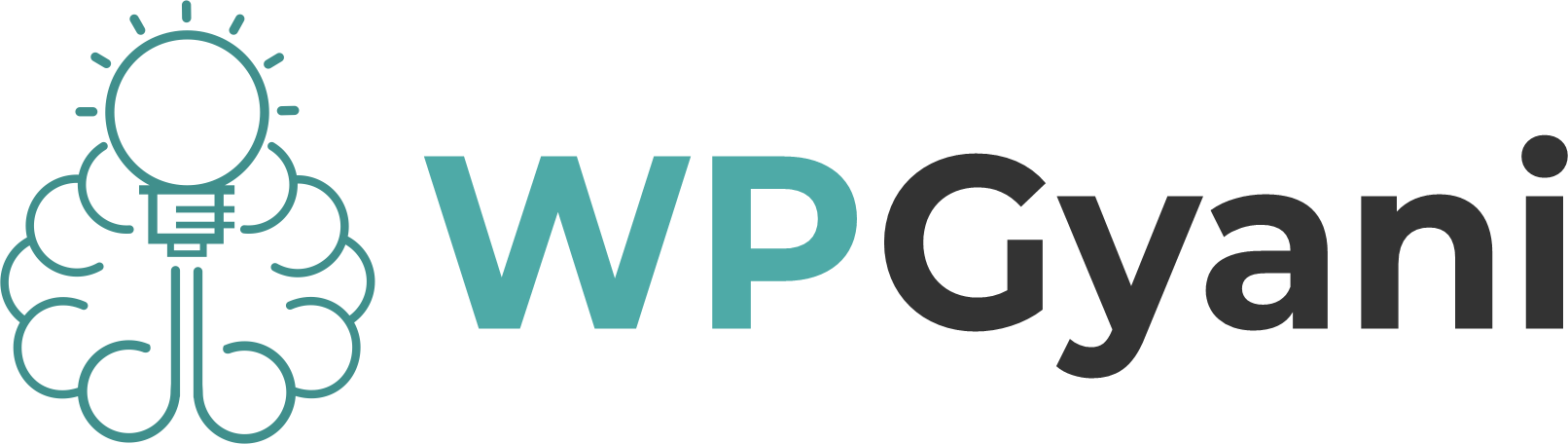










Leave feedback about this